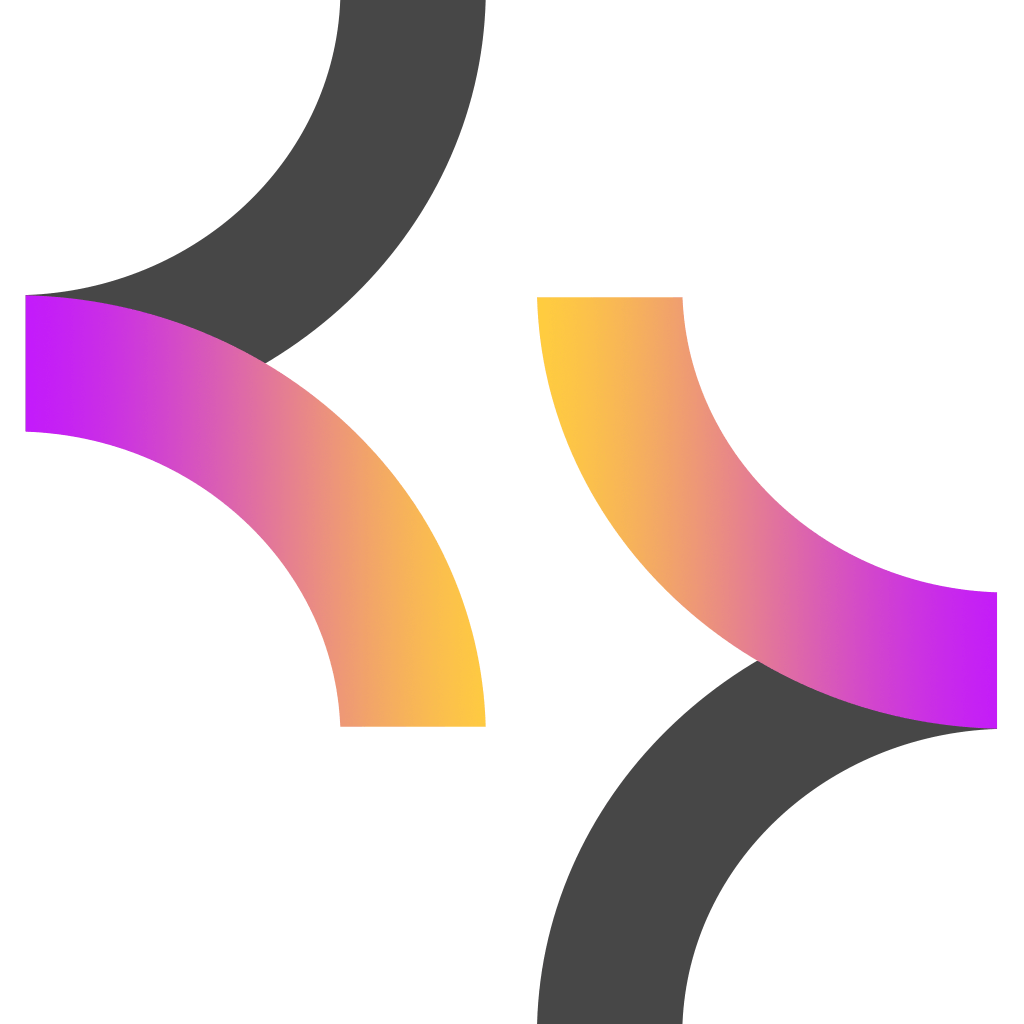Koda — это AI-сервис для разработчиков, предоставляемый в виде плагина для сред разработки. Он объединяет набор моделей для помощи в написании кода:
- KodaChat для общения с кодовым чат-ассистентом
- KodaCompletion для получения предложений кода во время набора
- KodaRetrieval для поиска по проекту и документации
- KodaAgent для автоматизированного выполнения сложных задач